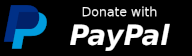|
|
5 سال پیش | |
|---|---|---|
| scripts | 5 سال پیش | |
| snap | 5 سال پیش | |
| .gitignore | 5 سال پیش | |
| LICENSE | 5 سال پیش | |
| README.md | 5 سال پیش |
README.md
Home Assistant Configurator
Formally known as hass-configurator
The HASS-Configurator is a small webapp (you access it via web browser) that provides a filesystem-browser and text-editor to modify files on the machine the configurator is running on. It has been created to allow easy configuration of Home Assistant. It is powered by Ace editor, which supports syntax highlighting for various code/markup languages. YAML files (the default language for Home Assistant configuration files) will be automatically checked for syntax errors while editing.
Read the full documentation at github.
Build and installation
Install from The Snap Store (Recommended)
Make sure you have Snapd installed on your system. See Installing snapd for a list of distributions with and without snap pre-installed, including installation instructions for those that have not.
$ snap install home-assistant-configurator
The snap home-assistant-snap is required and will automatically install if it isn't already, when installing home-assistant-configurator.
Configuration
See snap get home-assistant-configurator -d for available options. The options reflects the options described at the configuration-section on github, but with a different naming/mapping. The naming/mapping strategy is easily recoginizable.
Connect with Home Assistant
Make sure that the connection is established (should be automatical), by executing
snap connections
If the connection is not in the returned list, execute
snap connect home-assistant-configurator:configurations home-assistant-snap:configurations
to make the connection. Now add the following to your home-assistant-snap configuration.yaml-file:
panel_iframe:
configurator:
title: Configurator
icon: mdi:wrench
url: https://domain.tld.or.ip:3218
(the url can be local)
Restart Home Assistant (snap restart home-assistant-snap.hass) and you should have a menu entry to the left called «Configurator» wit a wrench icon.
Build this snap from source
We recommend that your download a pre-built version of this snap from The Snap Store, or at least make sure that you checkout the latest tag, as the master tag might contain faulty code during development.
- Clone this repo and checkout the latest tag
$ git clone https://git.giaever.org/joachimmg/home-assistant-configurator.git
# Go into directory
$ cd ./home-assistant-configurator
# Checkout tag
$ git checkout <tag>
NOTE: You can find the latest tag with git ls-remote --tags origin
- Build and install
Make sure you have snapd (see Installing snapd) and latest version of Snapcraft. Install Snapcraft with
$ sudo snap install snapcraft --classic
Or update with
$ sudo snap refresh snapcraft
2.2 With multipass
From the «home-assistant-configurator»-directory, run
$ snapcraft
Multipass will be installed and a virtual machine will boot up and build your snap. The final snap will be located in the same directory.
2.3 With LXD (required for Raspberry Pie)
Snapcraft will try to install multiplass and build the snap for you, but on Raspberry Pi it will fail. You will have to use an LXD container.
Install LXD and create a container
$ snap install lxd
$ snap lxd init
Make sure your user is a member of lxd-group
$ sudo adduser $USER lxd
Launch an Ubuntu 20.04 container instance
$ lxc launch ubuntu:20.04 home-assistant-configurator
Make sure you're in the «home-assistant-configurator»-directory and go into the shell of your newly created container
$ lxc exec -- home-assistant-configurator /bin/bash
and run
$ SNAPCRAFT_BUILD_ENVIRONMENT=host snapcraft
when the build is complete, you'll have to exit the shell and pull the snap-file from the container. See lxc file pull --help.
Install new built snap
$ sudo snap install ./home-assistant-configurator_<source-tag>.snap --dangerous